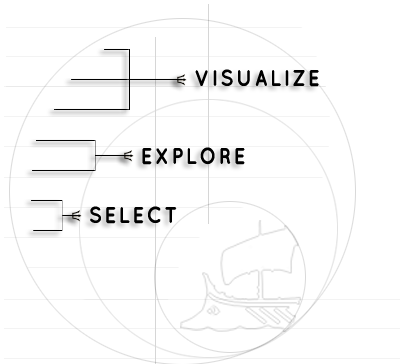On the map are displayed locations of profiles from your custom selection.
Your selection contains more than 20,000 profiles ! It wouldn't be efficient to look at them here, so I won't display your selection.
However interactive visualization tools in the Charts, Temporal sampling and Tickets and Data quality panels are available with your selection.